Build A Free Website In Minutes - Part 4
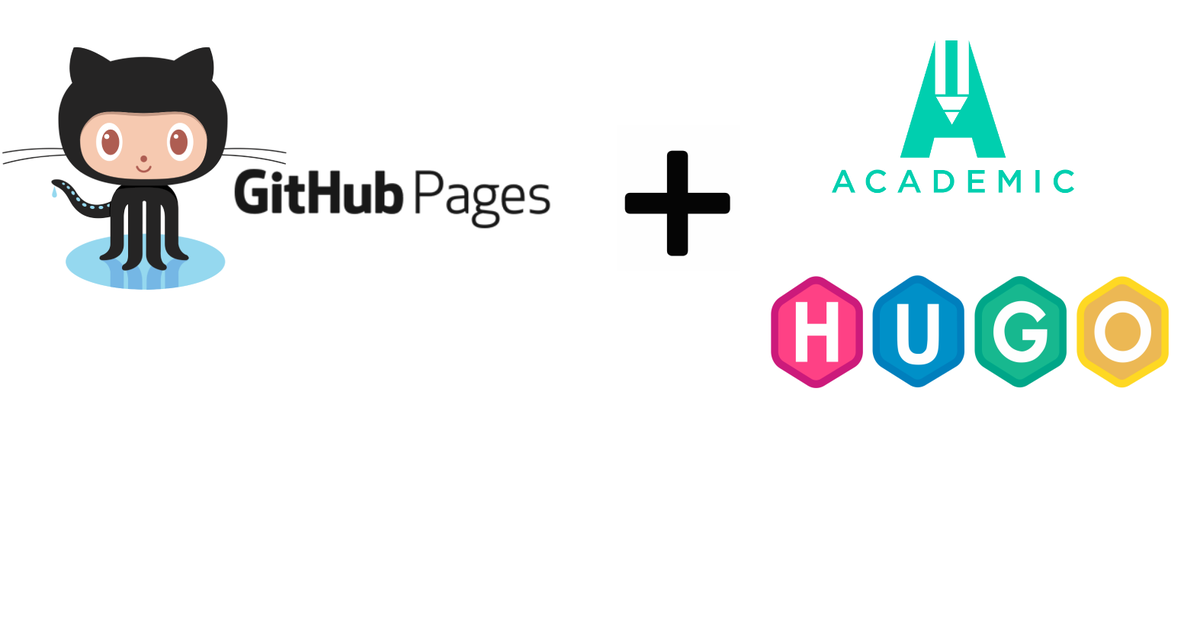
We have the website up and running in Part-3. If you have not completed that part, please do so before continuing this part.
Personalize Academic website
This part will include the following sections:
- Choose the right theme
- Set the site title
- Set the copyright
- Set the site icon
- Select the sections
- Set Google Analytics
- Configure the Menu
- Add dropdown menu
- Add your content
Choose the right theme
Check out the available themes and choose a design you love. Set the configuration in file ‘site_root/config/_default/params.toml’. I leave the default as is.
theme = "minimal"
Set the site title
Set the title in file ‘site_root/config/_default/config.toml’. In my case, the ‘flycoolman’ is used.
title = "flycoolman"
Set the copyright
Set the copyright in file ‘site_root/config/_default/config.toml’, i.e.
copyright = "©{year} flycoolman.com All Rights Reserved"
Set the site icon
Save your icon image named icon.png and place the image in your root assets/images/ folder, creating the assets and images folders if they don’t already exist.
Select the sections
All the sections of the demo home page in the folder ‘site_root/content/home’. See the picture below:

There is a setting called ‘active’ in each file/section, just set the value to ‘false’, if you don’t want it in your home page.

Set Google Analytics
Set the Google Analytics in file ‘site_root/config/_default/params.toml’ with your Google Analytics Tracking ID.
google_analytics = "UA-123456789-6"
Configure the Menu
The Menu on Navigation bar can be configured by change the settings in file ‘site_root/config/_default/menus.toml’, i.e.
- Remove current one by deleting or commenting out the corresponding item
- Rename current one by changing the value of ‘name’
- Add new one by adding additional part of ‘[[main]]’
- Rearrange the order by changing the value of ‘weight’


Add dropdown menu
To create a dropdown sub-menu, add identifier = “something” to the parent item and parent = “something” to the child item. The pictures below show how to add dropdown menu in file ‘site_root/config/_default/menus.toml’.


Add your content
Go to the folder ‘site_root/content/post/’, select one post as template, write your own post. Refer to the links below for markdown syntax.
All set! Enjoy writing!
Links
How-To Academic
https://sourcethemes.com/academic/docs/get-started/ https://sourcethemes.com/academic/docs/page-builder/
How-To Markdown
https://guides.github.com/features/mastering-markdown/ https://www.markdownguide.org/basic-syntax/ https://simplpost.com/markdown.html
Add Utterances Comment Engine
https://mscipio.github.io/post/utterances-comment-engine/