Build A Free Website In Minutes - Part 3
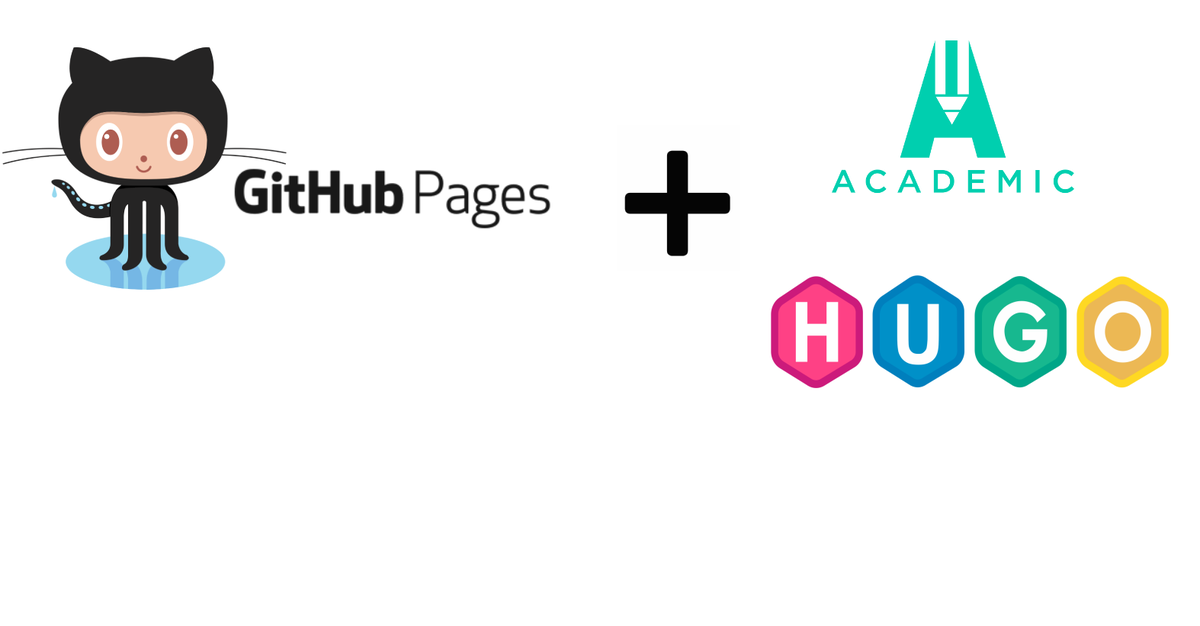
In Part-1 and Part-2 we introduced the basic knowledges of the tools to help understand how they work. From this part, we will focus on building our real website.
Prerequisites
- Download and install Git
- Download and install Hugo Extended Version
Please follow the part of ‘Install Hugo Extended Version’ in Part-2 of this tutorial.
GitHub Repositories
GitHub Pages Repository
Please follow the guide on GitHub Pages to create the repository correctly.
Academic-kickstart Repository
Go to the GitHub page of academic-kickstart and fork the repository to your GitHub account. The pictures below show the source of academic-kickstart page and the forked repository in my account.
Academic-kickstart source page

The forked repository in my account

Local Environment
Step 1 - git clone <username>.github.io to local
git clone https://github.com/your-user-name/your-user-name.github.io.git
Step 2 - git clone academic-kickstart to local
git clone https://github.com/your-user-name/academic-kickstart.git
Step 3 - Initialize the theme
cd academic-kickstart/
git submodule update --init --recursive
Step 4 - Set base url in config.toml
In your config.toml file, set baseurl = “https://<USERNAME>.github.io/”, where <USERNAME> is your Github username. Stop Hugo if it’s running and delete the public directory if it exists (by typing rm -r public/).
vi config.toml
The example for my site

Step 5 - Add .github.io repository into Academic-kickstart
Add .github.io repository as a submodule in a folder named ‘public’, replacing with your Github username.
cd academic-kickstart/
git submodule add -f -b master https://github.com/your-user-name/your-user-name.github.io.git public
Step 6 - Remove initial index file
Delete the ‘index.html’ file in the folder of ‘public’, if there is one.
cd public
rm index.html
Step 7 - Build your website
cd academic-kickstart/
hugo
Step 8 - Deploy to GitHub
Add everything to your local git repository and push it up to your remote repository on GitHub.
cd academic-kickstart/
cd public
git add .
git comment -m "Initial commit"
git push
cd academic-kickstart/
git add .
git comment -m "Initial commit"
git push
Whilst running the above commands you may be prompted for your GitHub username and password.
Once uploading is finished, access https://<USERNAME>.github.io in your browser, substituting with your GitHub username. You will see a page like below:

Build Academic Demo Like Site
To initialise your site with the demo content, copy the contents of the themes/academic/exampleSite/ folder to your website root folder, overwriting existing files if necessary. The exampleSite folder contains an example config file and content to help you get started.
Step 1 - Replace the content
cd academic-kickstart/
cp -av themes/academic/exampleSite/* .
Step 2 - Build the site
cd academic-kickstart/
hugo
Step 3 - Deploy to GitHub
cd academic-kickstart/
cd public
git add .
git comment -m "Initial commit"
git push
cd academic-kickstart/
git add .
git comment -m "Initial commit"
git push
Once uploading is finished, refresh the page in your browser, the page shows like below picture.

Up to now, we have an Academic demo-like website up and running. In next part, we will personalize the website.