Build A Free Website In Minutes - Part 1
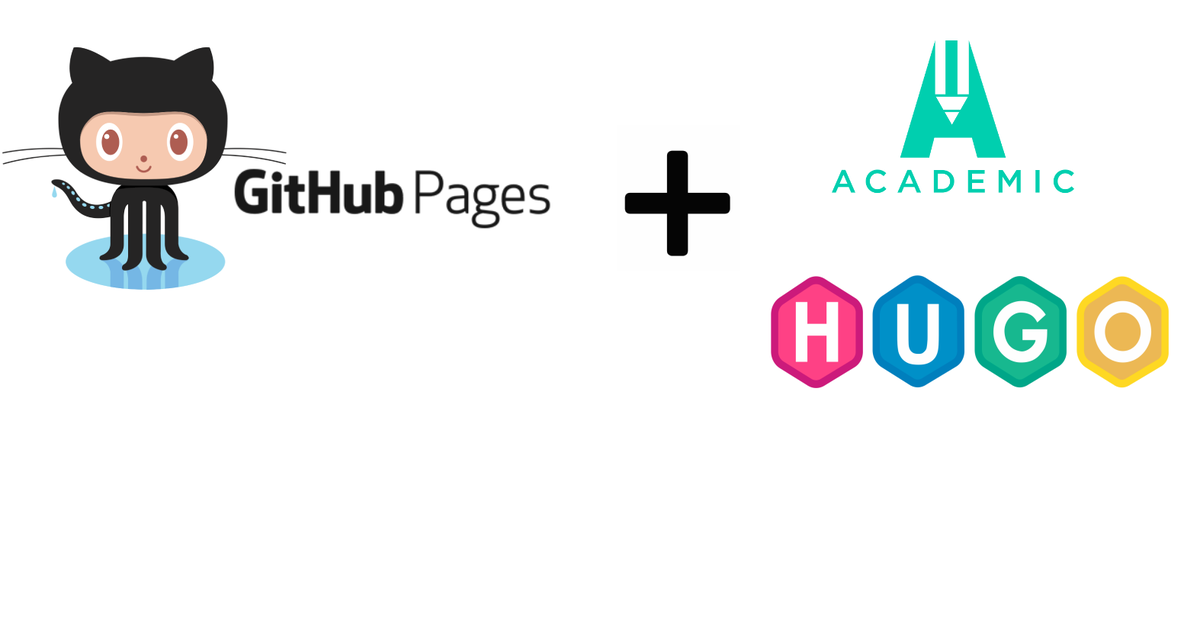
When I create this website, I find that there are no documents to walk me through each step from ‘Hello World’ to deployment till customization. This makes me have the idea to create one and help others to understand the whole process. In this tutorial, we will use the tools GitHub Pages, Hugo and Academic.
This is the
Part-1 of this series.
Prerequisites
Before contiduing this tutorial, you should have the basic knowledge of the following items:
- Git
- GitHub
- HTTP
- HTTPS
- DNS
Tools
GitHub Pages
GitHub Pages is a static site hosting service that takes HTML, CSS, and JavaScript files straight from a repository on GitHub, optionally runs the files through a build process, and publishes a website.
Hugo
Hugo is a fast and modern static site generator written in Go.
Academic
Academic is a website builder for Hugo. Build anything with widgets and personalize your site with themes, plugins, and language packs.
How to Use the Tools
From the brief introduction above, you have known what the tools are. Basically we will use Hugo to generate the website, personalize it with Academic, and deploy it to GitHub Pages. Now let’s put hands on it. We will start from ‘Hello World’.
Hello World of GitHub Pages
Please follow the GitHub Pages Hello World Guide.
Hello World of Hugo
Hugo official site has a quick start on macOS. But it may not install the latest version of Hugo, like on Ubuntu 18.04, the Hugo version is quite old if installing by apt. I will introduce the steps on Ubuntu 18.04 here.
Step 1 - Install
mkdir -p temp
cd temp/
wget https://github.com/gohugoio/hugo/releases/download/v0.73.0/hugo_0.73.0_Linux-64bit.deb
sudo dpkg -i hugo_0.73.0_Linux-64bit.deb
hugo version
The output like below
Hugo Static Site Generator v0.73.0-428907CC linux/amd64 BuildDate: 2020-06-23T16:30:43Z
Step 2 - New Site
sudo rm hugo_0.73.0_Linux-64bit.deb
mkdir hugo-sites
cd hugo-sites/
hugo new site hello-world
The output like below
Congratulations! Your new Hugo site is created in /home/hongwei/temp/hugo-sites/hello-world.
Just a few more steps and you’re ready to go:
- Download a theme into the same-named folder. Choose a theme from https://themes.gohugo.io/ or create your own with the “hugo new theme
” command. - Perhaps you want to add some content. You can add single files with “hugo new
/ . ”. - Start the built-in live server via “hugo server”.
Visit https://gohugo.io/ for quickstart guide and full documentation.
Let’s see the structure of the directory
cd hello-world
tree
The output like below

Let’s check the result
hugo server
Now go to http://127.0.0.1:1313, you get a blank page.
Step 3 - Hello World
To ask the website to say ‘Hello World’, we need to add content and template.
Add a file named _index.md in the fold of content
cd content/
vi _index.md
The file content
---
title: Hello, World!
description: |
My personal site.
---Welcome to my personal site.
Add a html template file named index.html in the fold of layouts
cd ..
cd layouts/
vi index.html
cd ..
To check the result
hugo server
Now you get the ‘Hello World’ page.

To customize the website, we will discuss Hugo theme and Academic in Part-2.