Set Up Shardingsphere Development Environment

Set Up Shardingsphere Development Environment
This document used the official release version to set up and verify development environment. This way could help to rule out any unstable issues of source code and to focus the issues on environment.
Prerequisites
- Linux (Ubuntu 18.04)
- Source code 4.1.1
- Eclipse
- IntelliJ IDEA
Java Development Environment (No IDE)
Install JDK 8
sudo apt install openjdk-8-jdk
$ java -version
openjdk version "1.8.0_252"
OpenJDK Runtime Environment (build 1.8.0_252-8u252-b09-1~18.04-b09)
OpenJDK 64-Bit Server VM (build 25.252-b09, mixed mode)
Install Maven (Optional)
sudo apt install maven
$ mvn -version
Apache Maven 3.6.0
Maven home: /usr/share/maven
Java version: 1.8.0_252, vendor: Private Build, runtime: /usr/lib/jvm/java-8-openjdk-amd64/jre
Default locale: en_US, platform encoding: UTF-8
OS name: "linux", version: "5.4.0-42-generic", arch: "amd64", family: "unix"
Unzip Source Code
-
Download Source Code
-
Unzip the source code
unzip apache-shardingsphere-4.1.1-src.zip -
Change file permissions
chmod -R 755 apache-shardingsphere-4.1.1-src-release/
Build and Test
Based the Github page Build Apache ShardingSphere, there is a script to do the build
./mvnw clean install -Prelease
Issues and Tricks
- Lombok in the project not support Java 11
If Java 11 is set as default, this may cause the error below for Lombok does not support Java 11.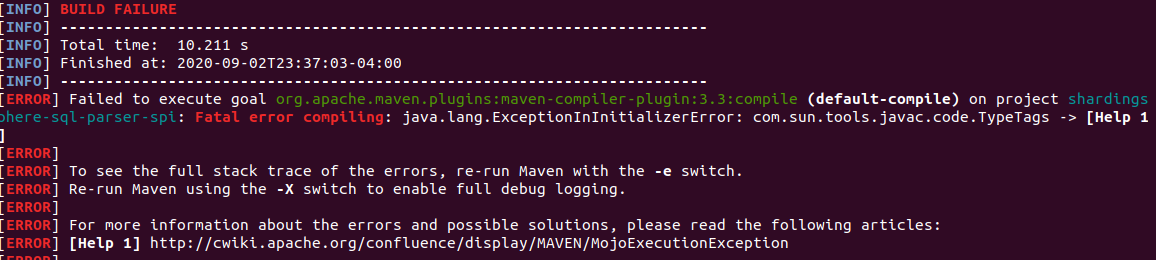
Solution
Use Java 8.
- Multiple Java version installed
If multiple versions of Java are installed on the system, such as Java 11 and Java 8, in the mean time, Java 11 is set as default, the above error will cause the build failure. Even the default JDK is changed to Java 8 by update-alternatives –config java, the above issue may still be there.
Solution
Uninstall all the JDKs by the command
sudo apt-get remove openjdk*
and reinstall JDK 8.
Eclipse
Import the Project
Follow the steps below to import the project.
Import projects… or File —> Import…
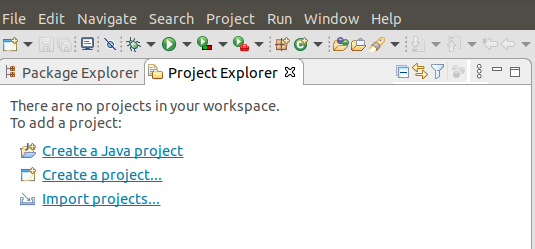
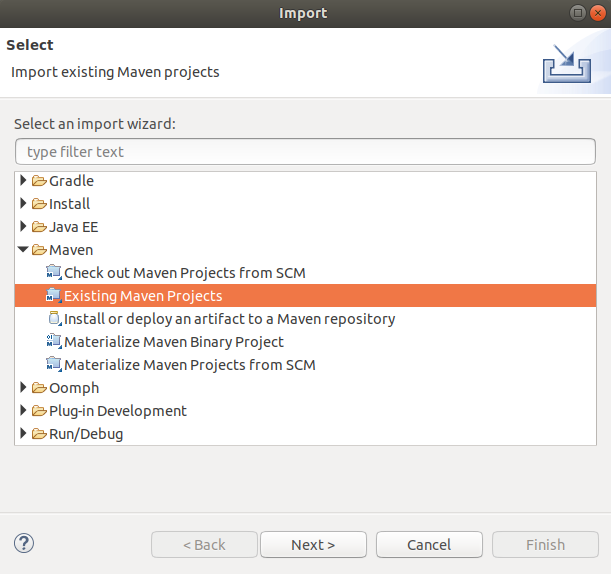
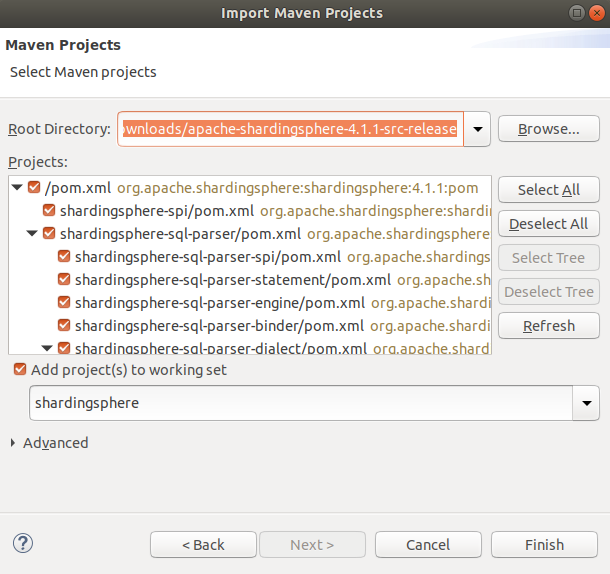
The warning shown below can be ignored.
maven-remote-resources-plugin (goal “process”) is ignored by m2e.
Build and Test
Build and test as separate steps, i.e.
- Run As —> Maven clean
- Run As —> Maven build
- Run As —> Maven test
- Run As —> Maven install

Or define the goals at one time, i.e.
Run As —> Maven build… —> Goals: (clean install)
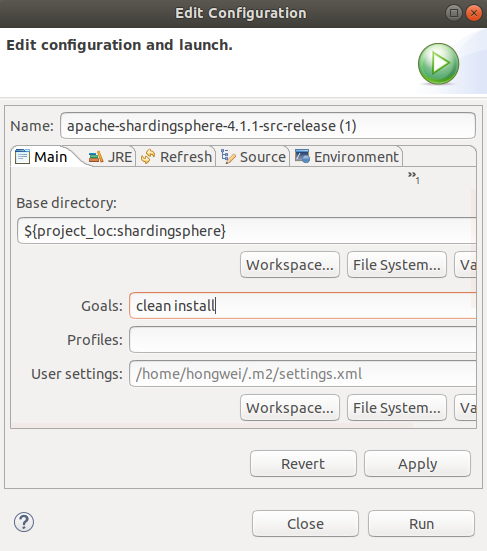
Maven will build the dependencies automatically.
Issues and Tricks
- Too many files with unapproved license
When doing ‘install’, the below error occurs. No issue with ‘build’ and ‘test’, but with ‘install’
[INFO] BUILD FAILURE Too many files with unapproved license
Solution
Use or check out clean source code, then do ‘install’.
- Build failed with 8 threads
When setting 8 threads for build, the build failed.
Solution
Set build threads as 1.
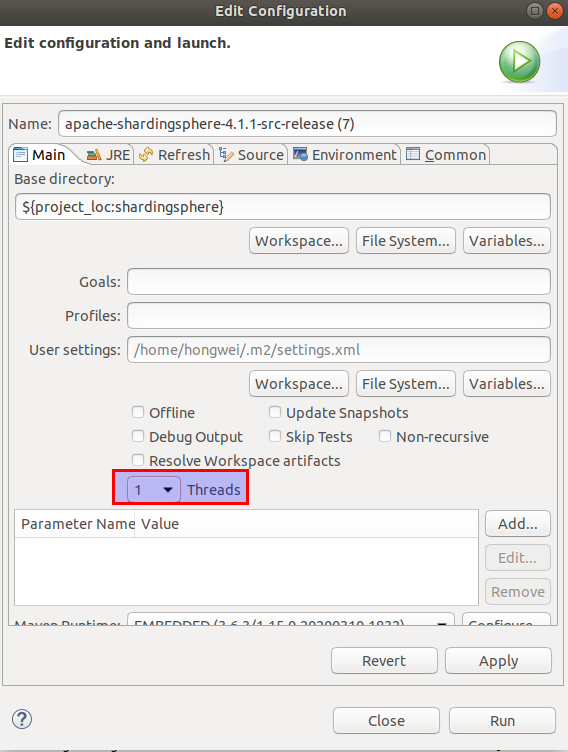
IntelliJ IDEA
Import the Project
Follow the steps below to import the project.
On the Welcome window, select Import Project, then select the project POM file in the next window.
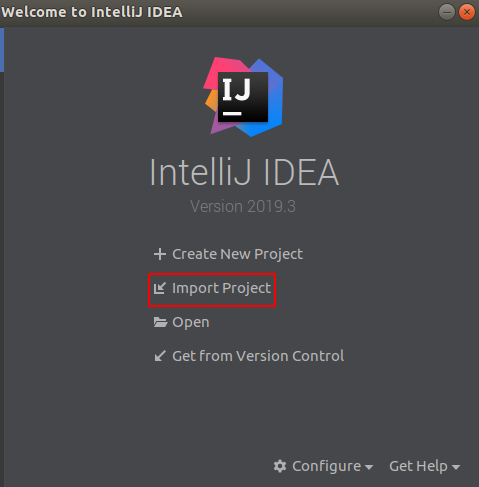
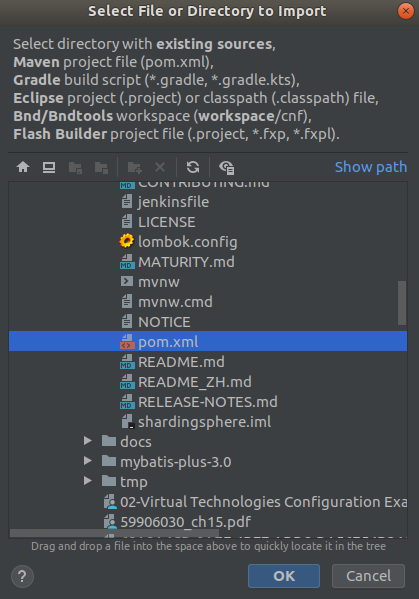
Build and Test
As there are errors in the POM file, the tool window of Maven lifecyle may not show up automatically.
To add Maven support, right click on the project name in the project view, then select Add Framework Support….
In the Maven window, different phase of lifecyle of project or module can be chosen to build.
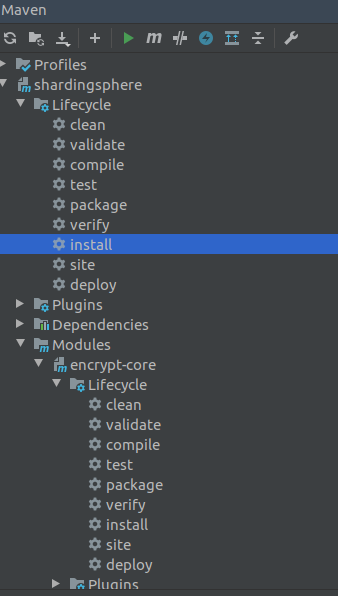
Maven will build the dependencies automatically.
Links
Maven - Build Life Cycle
Introduction to the Build Lifecycle